Internet access is a modern necessity that helps us with all sorts of tasks. Our IT amenities are provided for our onsite guests and vendors.
[!tip] Countryside Banquets works with you on all questions leading up to and during your event. If you would like to set up a phone call, in person meeting, or contact us by email please do so at [email protected]
Complementary Wifi
Vendors and their guests are provided complimentary wifi access, no password needed. Connect to L150_GUEST and wait 60 seconds for the Acceptable Use Policy form to automatically pop up in your internet browser
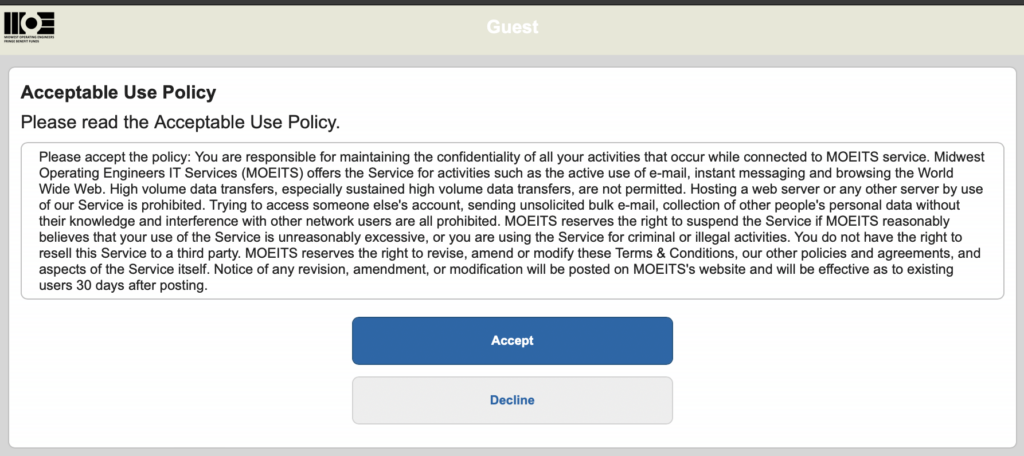
Hit Accept and wait ~1-2min for the approval to pass to us. Now you should be able to access a website such as www.wikipedia.org
Unique Devices
Some devices that are not laptops or tablets may not show the Acceptable Use Policy form, making it unable join the L150_GUEST network. These devices include but not limited to
- Square/Stripe Card Reader
- Kiosks
- Roku/Chromecast
- Devices without a screen or display
A Mac address will be a combination of letters and number pairs separated by a : or - (example: AB:CD:12:A3:5B:43). Instructions on how to find this on popular devices can be found below
Bring Your Own Hotspot
[!warning] Our Wifi is a Complementary Amenity
If you have critical devices that require wifi/internet (devices for payments, presentations, check-in) consider bringing a hotspot. If you are unable to provide us each device’s MAC Address (see below) prior to your event, please do not rely on our Wifi for these critical devices.
There are many choices such as these Verizon Hotspots that can provide internet to multiple devices (data plan required). Modern iPhone or Android phones can also be used as a hotspot (charges to data plan may apply)
Phone Hotspot Tutorials
- Android
- iPhone
It is highly recommend to download all video, music, pictures, etc prior to your event. Don’t rely on Youtube, Vimeo, Spotify, etc the day of your event to avoid any stutter, lag, and or connection drop outs.
Find your Device’s MAC Address
Your iPad, laptop, android phone, and other devices that connect to a network all have a unique MAC Address. Sending over this address to us allows us to clear your device for network use. A MAC address will look like something like AB:CD:12:A3:5B:43
[!note] Turn Off Private/Randomized Address
Newer iPhone, iPad, and Android have privacy settings that modify your MAC address making it impossible for us to identify the device. Please turn these settings off when connecting toL150_GUESTorL150_IOT
- Disable Private Wi-Fi MAC Addresses on iPhone and iPad (howtogeek.com)
- How to Disable Randomized MAC Addresses on Android (howtogeek.com)
MAC Video Tutorials
- How to Find MAC Address on iPhone (youtube.com)
- How to Find Wi-Fi MAC Address on Android Device – Find Wi-Fi MAC Address in Android Settings (youtube.com)
How to find iPad’s MAC Address?
You may have opened the Settings on your iPad in search of the MAC address only to come up empty-handed. The thing to know is that it’s not labeled as a “MAC” address, but instead a “Wi-Fi” address.
- Open the Settings app on your iPad.
- Select General.
- Choose About.
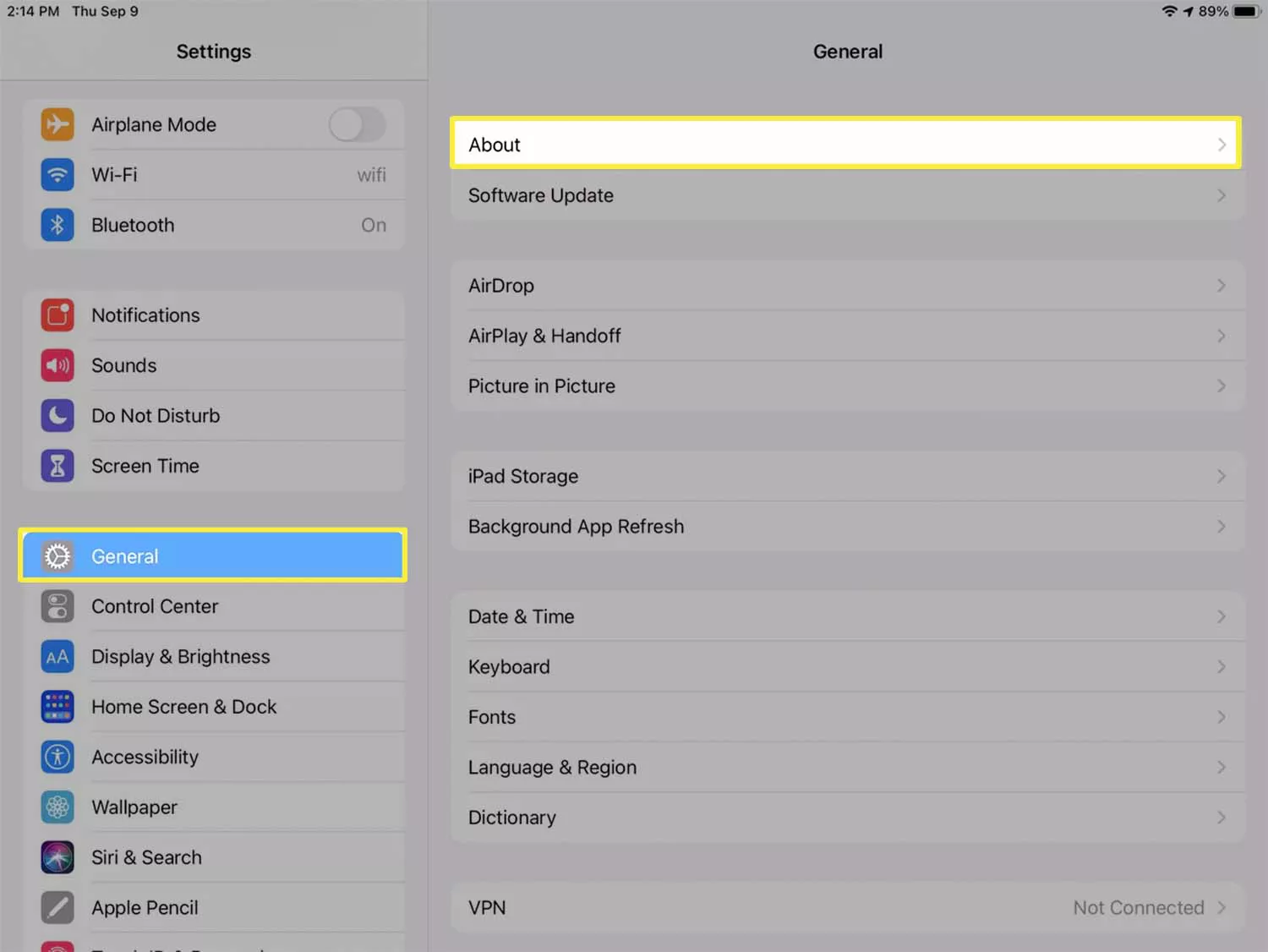
- Your MAC address is the string of numbers and letters in the Wi-Fi Address field
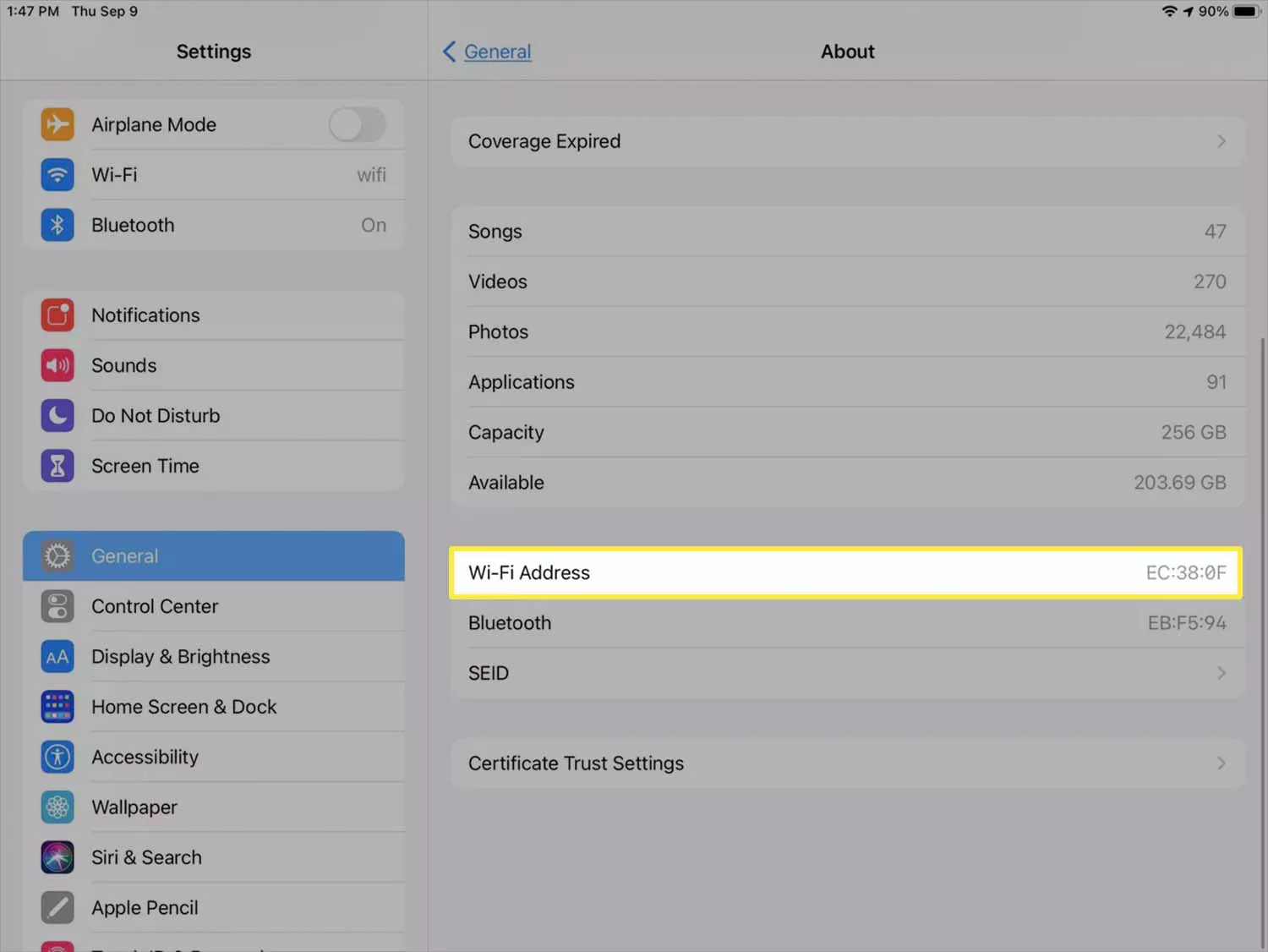
How to find the MAC address on Android
Finding the Wi-Fi MAC address on an Android phone is relatively simple, at least once you understand the way Android’s menus are organized. The data you’re after is however buried several layers deep in Settings, and depending on your device, certain buttons and icons may be labeled differently. Our guide is based on a OnePlus 8T running Android 12, but things shouldn’t look much different in Android 14.
- Swipe down from the top of the screen to pull up the Quick Settings bar and tap the gear-shaped Settings icon.
- Scroll down and go to About [device] > Status. On some phones, “Status” may be replaced with something like “Hardware Information.”
- Your device’s MAC address will appear next to Wi-Fi MAC address.
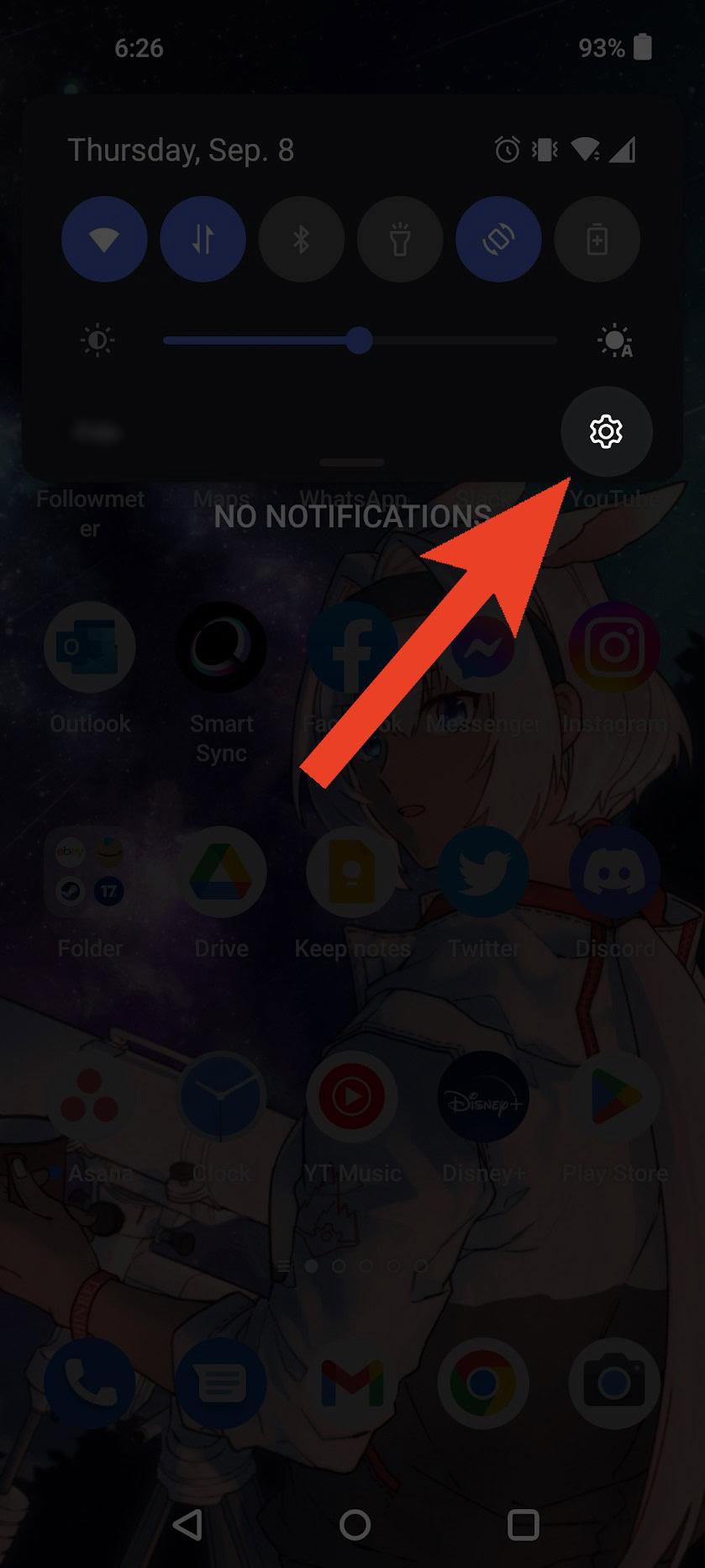 Go to your device’s Settings menu.
Go to your device’s Settings menu.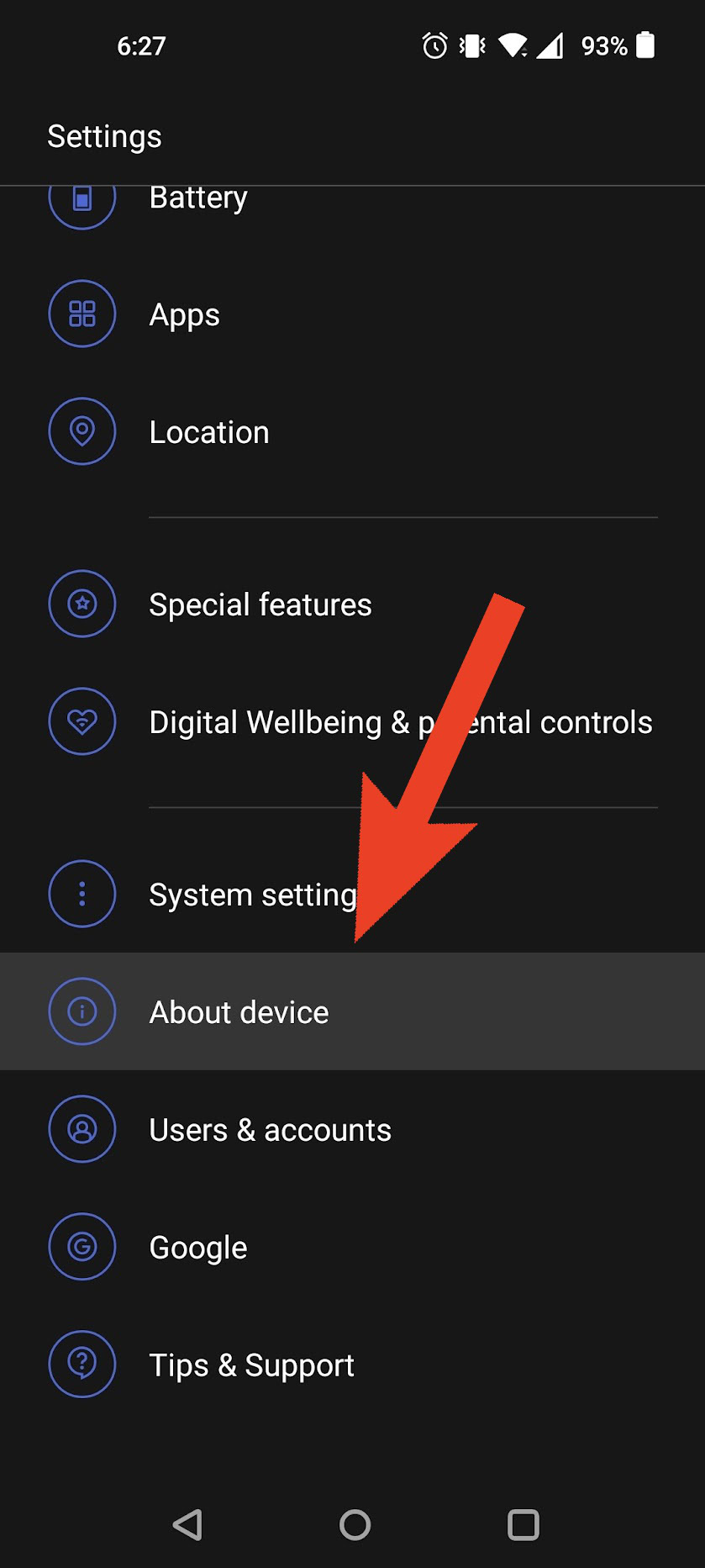 Go to About [device].
Go to About [device].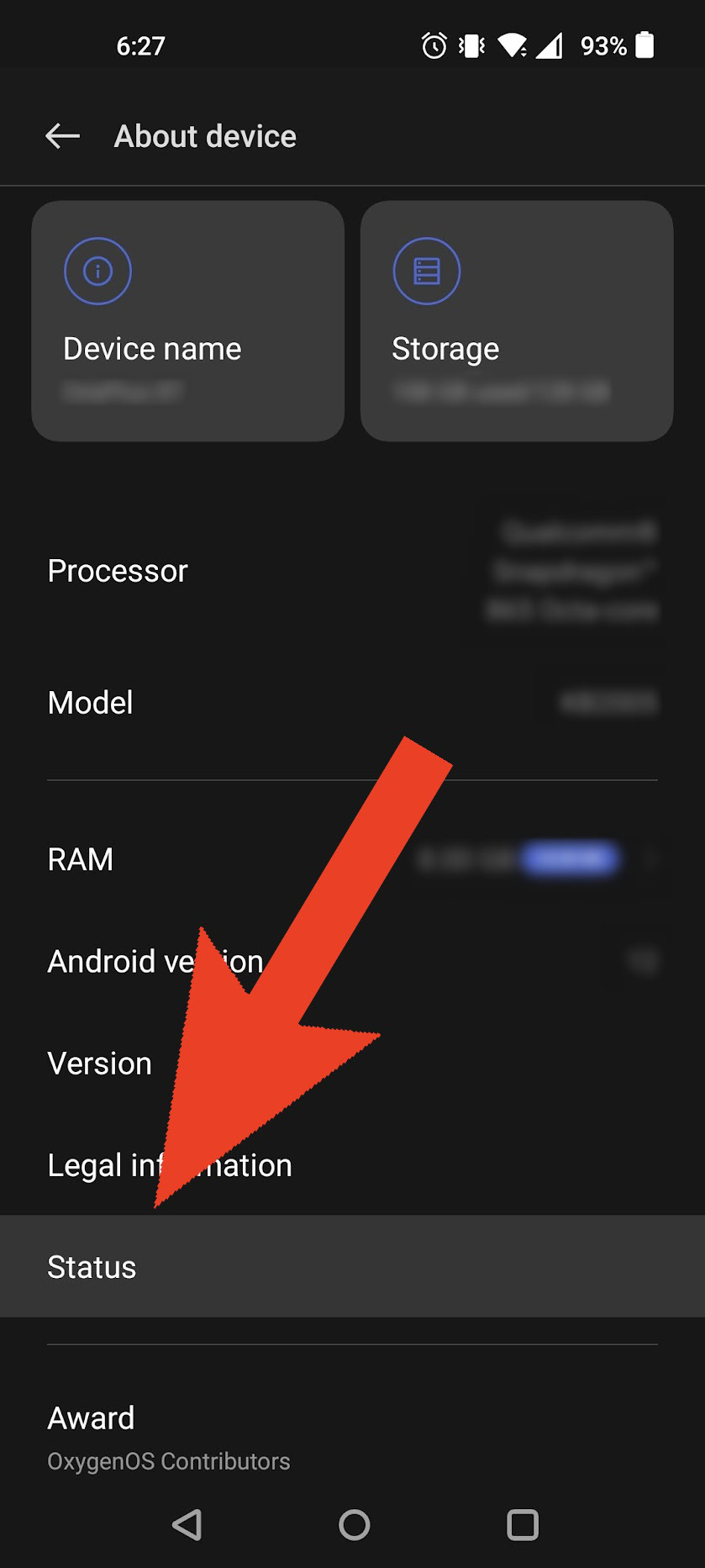 Select Status (or Hardware Information).
Select Status (or Hardware Information). View your Wi-Fi MAC address.
View your Wi-Fi MAC address.
